Your first step is to create an account at Zapier. They have a free 14-day trial and then switch you to their free plan when your trial expires so you can try it out without any obligations.
There are quite a few Zaps already set up that work with Sifter for you to test drive or explore. Just click on one that interests you and follow the steps Zapier outlines to get it set up.
You can also create your own Zaps by logging into Zapier and clicking the "Make a New Zap" button. This process can vary depending on your Action app so we only cover the steps specific to Sifter.
First set your Trigger app to Sifter and your Trigger to New Issue (it's the only option). Then you set your Action app to the app you want and choose an action (we're just using Slack as an example, you can choose any of the available apps).
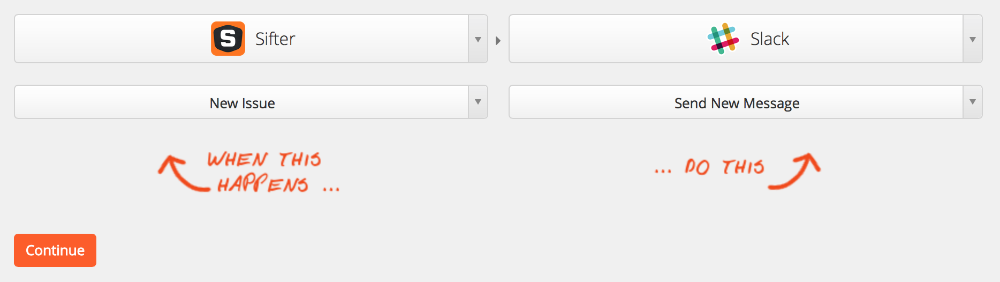
Then you'll connect your Sifter account.
If necessary, follow the same process for your Action application.
After connecting both apps you'll be able to apply some settings to control which new issues trigger the Zap. The possibilities are endless with these filters so feel free to explore. Here's some information about using the filters. 
Lastly you'll likely have to configure your action for your Action app.
Steps may vary, but at this point you should be ready to put your Zap in action.

