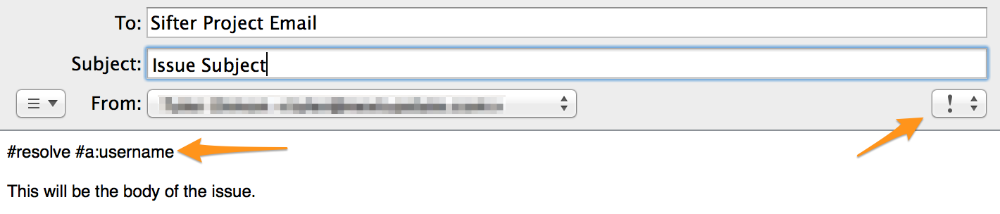Sifter recognizes some specific commands when interacting through email. All commands begin with a #, must be placed on the first line of the email, and are separated by spaces.
For example, if you wanted to use multiple commands you could use the following on the first line of your email.
#resolve #a:gdimonStatus
When replying to email notifications, you can also update the issue statues. You can't select a status when creating an issue because they're open by default.
For example if you want to resolve an issue, you would use the following command on the first line of your email.
#resolveWe know it can be hard to remember the exact variation on the commands, so Sifter recognizes several variations for each status.
For reopening an issue, we recognize the following commands. You may wonder why variations on open are included here. Since all issues default to open, you'll only be able to update statuses when you reply to comment notifications. As a result, you'll never really be able to open an issue. You'll really be reopening it. So we recognize variations on open for convenience.
#reopen, #reopens, #reopened, #open, #opens, #openedFor resolving an issue, we recognize the following commands:
#resolve, #resolves, #resolvedFor closing an issue, we recognize the following commands:
#close, #closes, #closedAssignee
When creating issues and replying to notifications, you can also change the assignee or un-assign issues. In order to reassign issues, you must know the user's username.
For example, if you wanted to assign an issue to yourself, you'd include the following on the first line of your email:
#a:gdimonIf you wanted to un-assign an issue, you would include the following command on the first line of your email:
#unassignReassigning Issues
When creating issues and replying to notifications, you can also change the assignee or un-assign issues. In order to reassign issues, you must know the user's username.
Milestones & Categories
You can also change milestones and categories similar to assignees, but there are some subtle challenges here to work around spaces in category and milestone names. When submitting a value for a category or milestone, spaces need to be replaced with underscores, and if your category name already has an underscore in it, it will not work because Sifter can't distinguish between underscores for spaces and actual underscores.
If Sifter doesn't find a category or milestone match, either because of a typo or because the category doesn't exist, it will silently discard the requested category or milestone value. We suggest being careful with this feature as typos can be problematic.
Here are some examples for categories:
#c:database, #c:new_feature
And for milestones:
#m:alpha, #m:bug_fixes, #m:2.0.1
Priority
When creating issues and replying to notifications, you can also change the priority using the priority attribute of the email through your email client. If you set the email to the highest priority, Sifter will set the priority to 'Critical'. If you don't set a priority, Sifter will leave the priority on 'Normal.'
While most email clients support five priorities, corresponding exactly to priorities within Sifter, some only support three priorities. In this case, the three priorities represent 'Critical', 'Normal', and 'Trivial'.